Sharing Images on chat
Share astrology maps, tarot cards, or any other visuals to create a richer chat experience for your clients, help reflect your insights and personality, and in turn increase the time clients are engaged during a reading.
1. Dedicated folder : Create a dedicated folder on your computer which is easily accessible during a reading.
2. Upload your own files : Take photos of your tarot cards, relevant astrology maps, special gifs or any other visual you may wish to use, and upload them to that folder. Name those files so they are easily identified.
3. Use the Kasamba repository : If you don’t want to use your own images, we have compiled a set of images that is readily available. Despite having this option, please be aware that other advisors may use the same cards which would decrease the unique nature of each individual reading. Kasamba’s image bank can be found below:
Kasamba's image bank
4. System requirements : images can only be shared in formats of jpg, jpeg, png, and gif, with a maximum file size of 5mb
Prepare your image bank
We recommend that you prepare in advance the images that you would like to share with your clients. This will help reflect your insights, present clients with a more personalized experience, and emphasize your personality and unique value.
1. Dedicated folder : Create a dedicated folder on your computer which is easily accessible during a reading.
2. Upload your own files : Take photos of your tarot cards, relevant astrology maps, special gifs or any other visual you may wish to use, and upload them to that folder. Name those files so they are easily identified.
3. Use the Kasamba repository : If you don’t want to use your own images, we have compiled a set of images that is readily available. Despite having this option, please be aware that other advisors may use the same cards which would decrease the unique nature of each individual reading. Kasamba’s image bank can be found below:
Kasamba's image bank
4. System requirements : images can only be shared in formats of jpg, jpeg, png, and gif, with a maximum file size of 5mb
Once you have prepared your image bank, please familiarize yourself with the feature so that you can quickly present clients with the images in the sessions.
Here’s how to attach a file from your image bank:
1) Click the image button in your chat window
2) Select the file you would like to upload
3) Click send
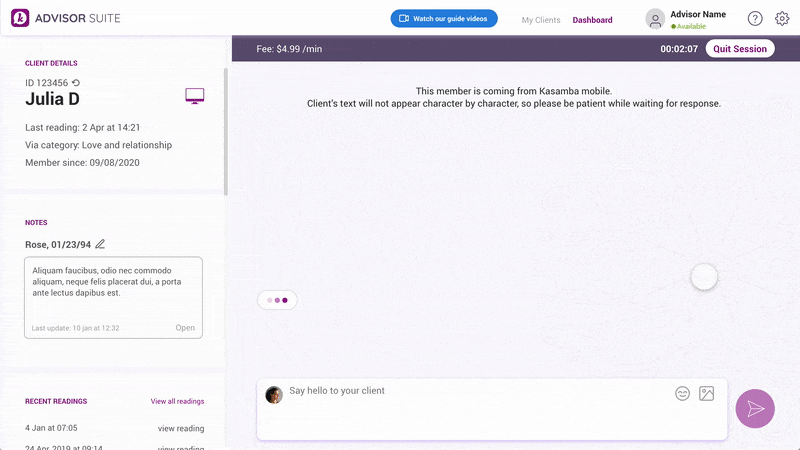
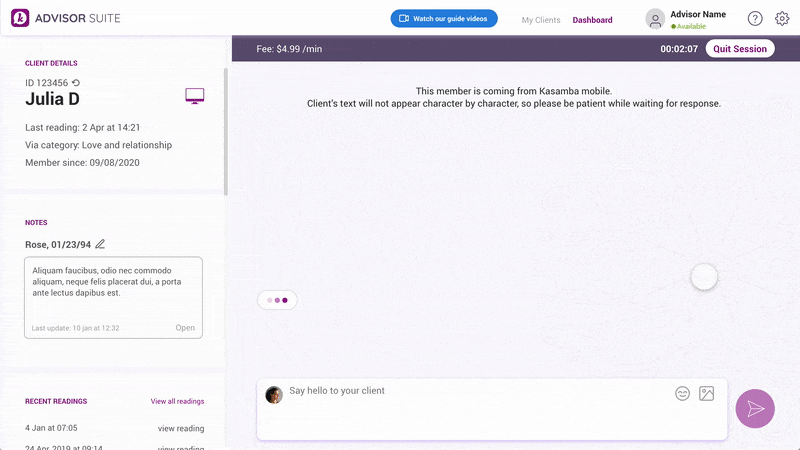
Please note:
Here’s how to attach a file from your image bank:
1) Click the image button in your chat window
2) Select the file you would like to upload
3) Click send
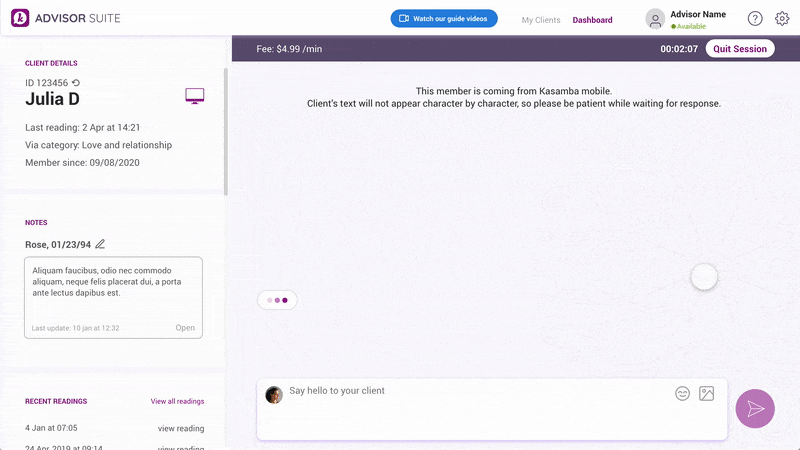
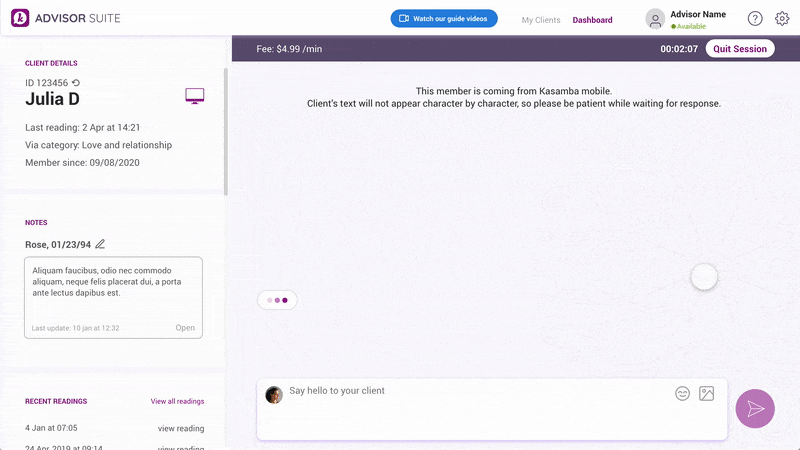
Please note:
- While the file is being uploaded during a reading, we recommend
that you continue to communicate with your client. There is no
need to pause and wait for the upload.
- Not all devices are supported. If a client’s device is not compatible with the feature, the ‘attach image’ button will be disabled on the expert suite.
You may wish to share with your clients images that you did not yet upload to your personalized image bank.
There are a few ways to quickly upload images and photos from your mobile device to your computer and to the dedicated folder. We collected a few tips.
For all devices:
1. Connect your mobile device to your computer using a USB cable, and transfer the files from the device to the dedicated folder on your computer.
2. Send the images from your mobile device to your email. Log into your email from your computer and download the files to the dedicated folder.
3. Use any Cloud services including (but not limited to) - google photos, google drive, dropbox, and iCloud will allow you to sync between the phone and the computer.
4. iPhone to Mac - Use airdrop or iCloud to sync between the devices
Note: Please be mindful of the client’s time and experience. We recommend that you upload new images while on a reading only once you gain some experience and feel you can achieve that in a way that meets the client's expectations.
There are a few ways to quickly upload images and photos from your mobile device to your computer and to the dedicated folder. We collected a few tips.
For all devices:
1. Connect your mobile device to your computer using a USB cable, and transfer the files from the device to the dedicated folder on your computer.
2. Send the images from your mobile device to your email. Log into your email from your computer and download the files to the dedicated folder.
3. Use any Cloud services including (but not limited to) - google photos, google drive, dropbox, and iCloud will allow you to sync between the phone and the computer.
4. iPhone to Mac - Use airdrop or iCloud to sync between the devices
Note: Please be mindful of the client’s time and experience. We recommend that you upload new images while on a reading only once you gain some experience and feel you can achieve that in a way that meets the client's expectations.
Your clients will see the image you share as part of the chat window:
The images you share will also be available on the transcripts of the session.


The images you share will also be available on the transcripts of the session.


Feedback and support
If you’re experiencing a technical issue, or have come across an issue during the session please contact customer support at [email protected].
On the same token, if you want to give us feedback, have more ideas, please do share it with our Partner Success team at [email protected].